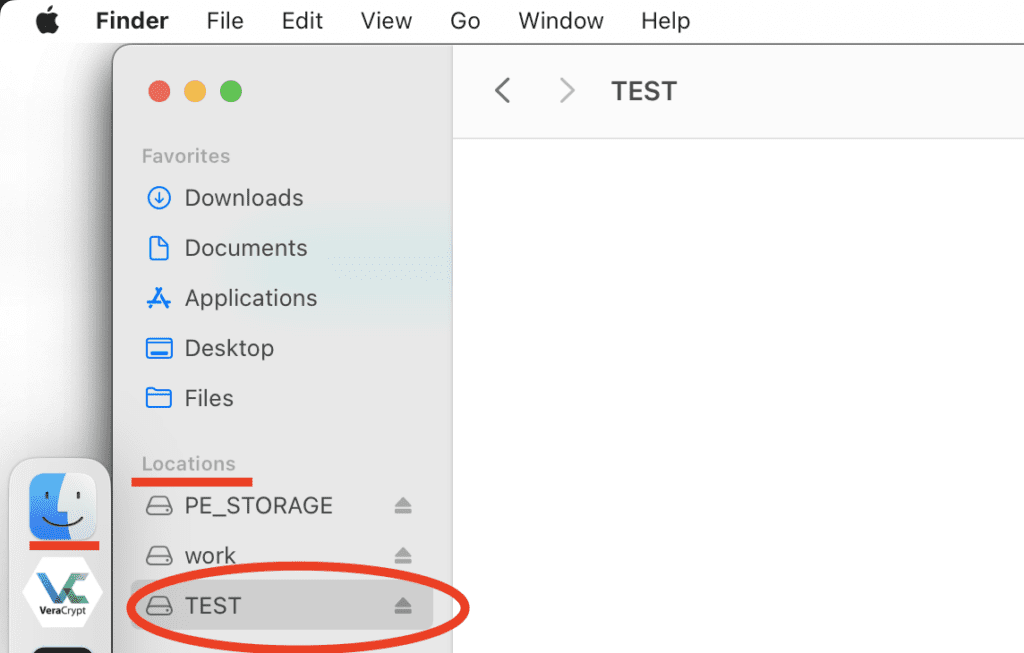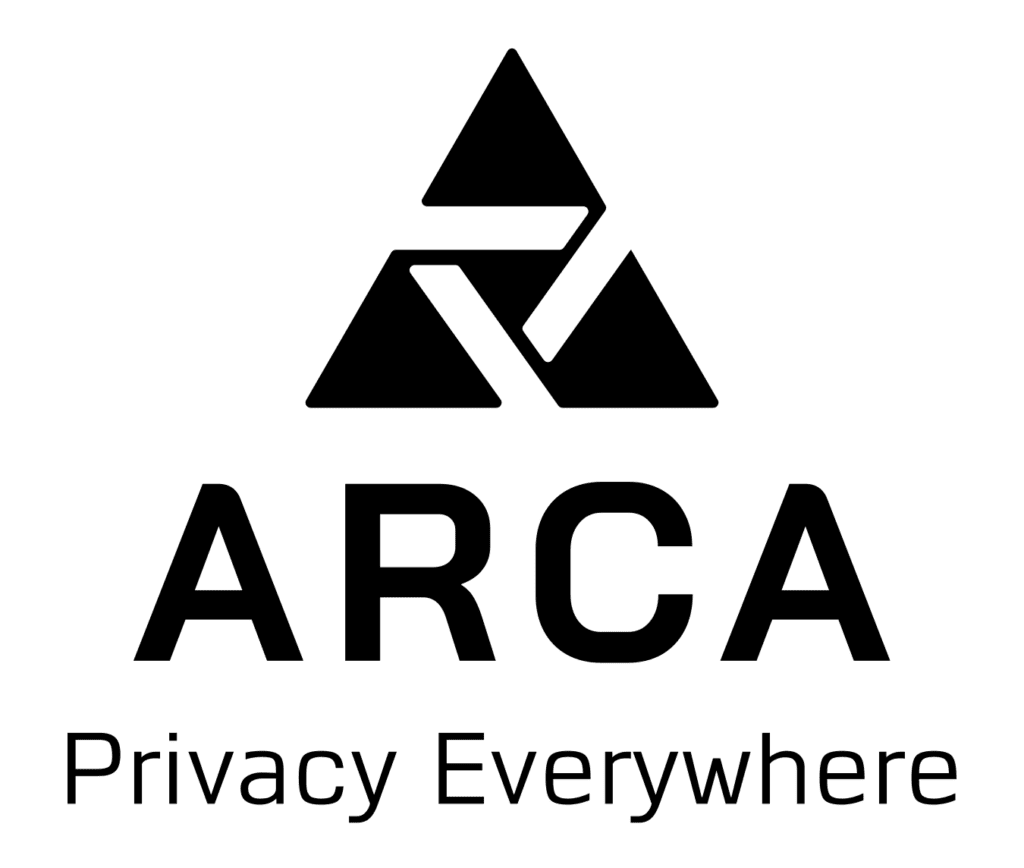How to recover Secure Drive’s data (macOS)
Default drives location
By default all Secure Drives are stored in your Documents folder under Privacy Everywhere/drives.
To quickly open it in Finder, use “Go->Go to folder…” option from main menu on the top, then paste the line below into opened dialog:
- ~/Documents/Privacy Everywhere/drives
Recovery procedure
1. Download & install VeraCrypt 1.25.9 for macOS (please note that newer versions will not work)
2. Download & install macFUSE for macOS.
3. Launch VeraCrypt, in main window select any available line with number by clicking it, then click “Select File…” button:
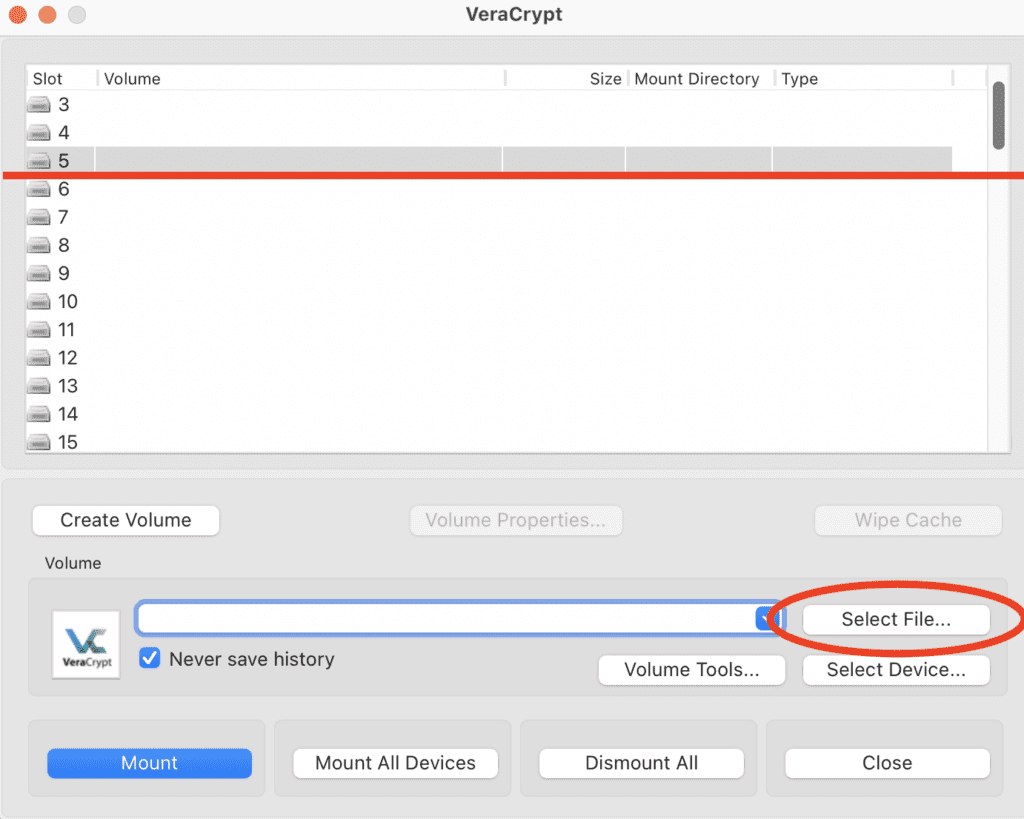
4. In new dialog, find and select Secure Drive file you want to recover (default location is Documents\Privacy Everywhere\drives) then double-click it or press Open button:
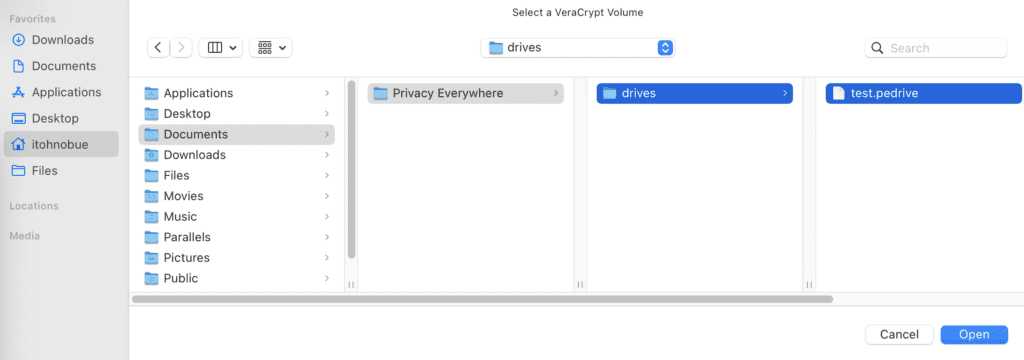
5. Click “Mount” button in main VeraCrypt window:
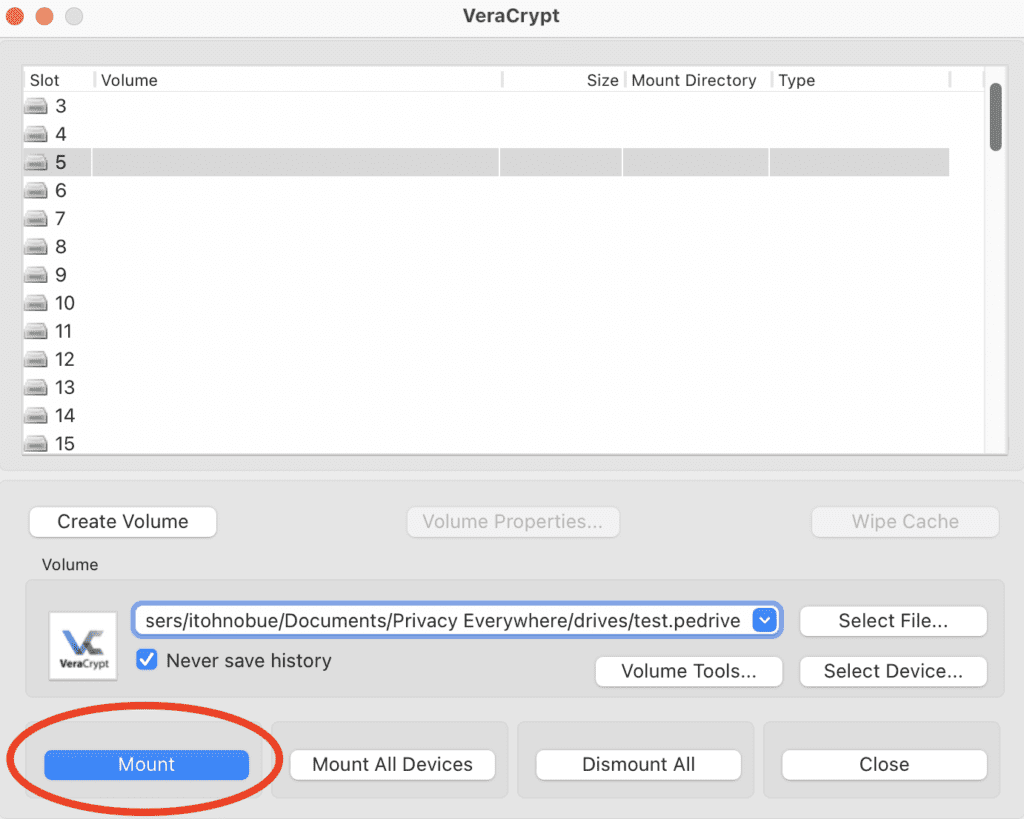
6. In new dialog, enter password for your Secure Drive into the Password field.
- IMPORTANT: Click “TrueCrypt Mode” checkbox and make sure it is enabled!
Then click OK to open the drive.
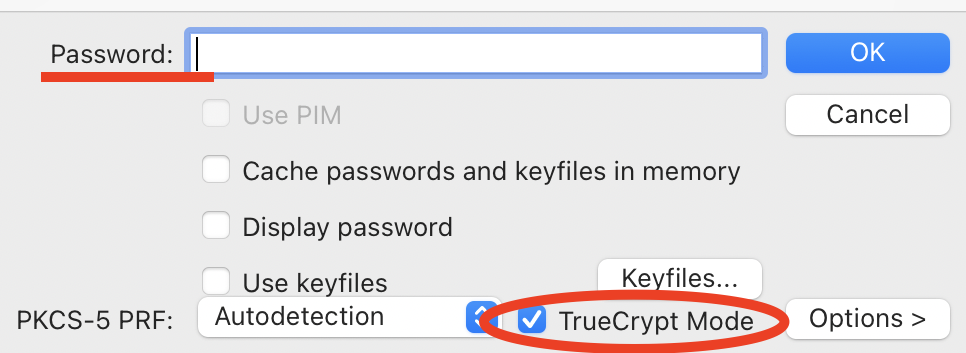
7. Your secure drive now should be available by it’s name in Finder under Locations section.